Welcome to the author page of ZOERR — here you will find all information on how to produce and publish OER. We are pleased that you are interested in OER and hope you enjoy discovering the ZOERR and browsing the repository. We also recommend the "Handout" and "Checklist from twillo" buttons on the right, which offer useful tips, hints, and further information.
Pay particular attention to the section at the bottom of this page on editorial support during publication - your OER will be formally checked by the editors before publication to ensure a good quality level of the offer in ZOERR!
Registration
Click "Guest" and then "Login" at the top right. Select your own institution in the DFN list.
If you have entered the ZOERR via the portal view of your university, this step is not necessary.
Then authenticate yourself with your personal university access.
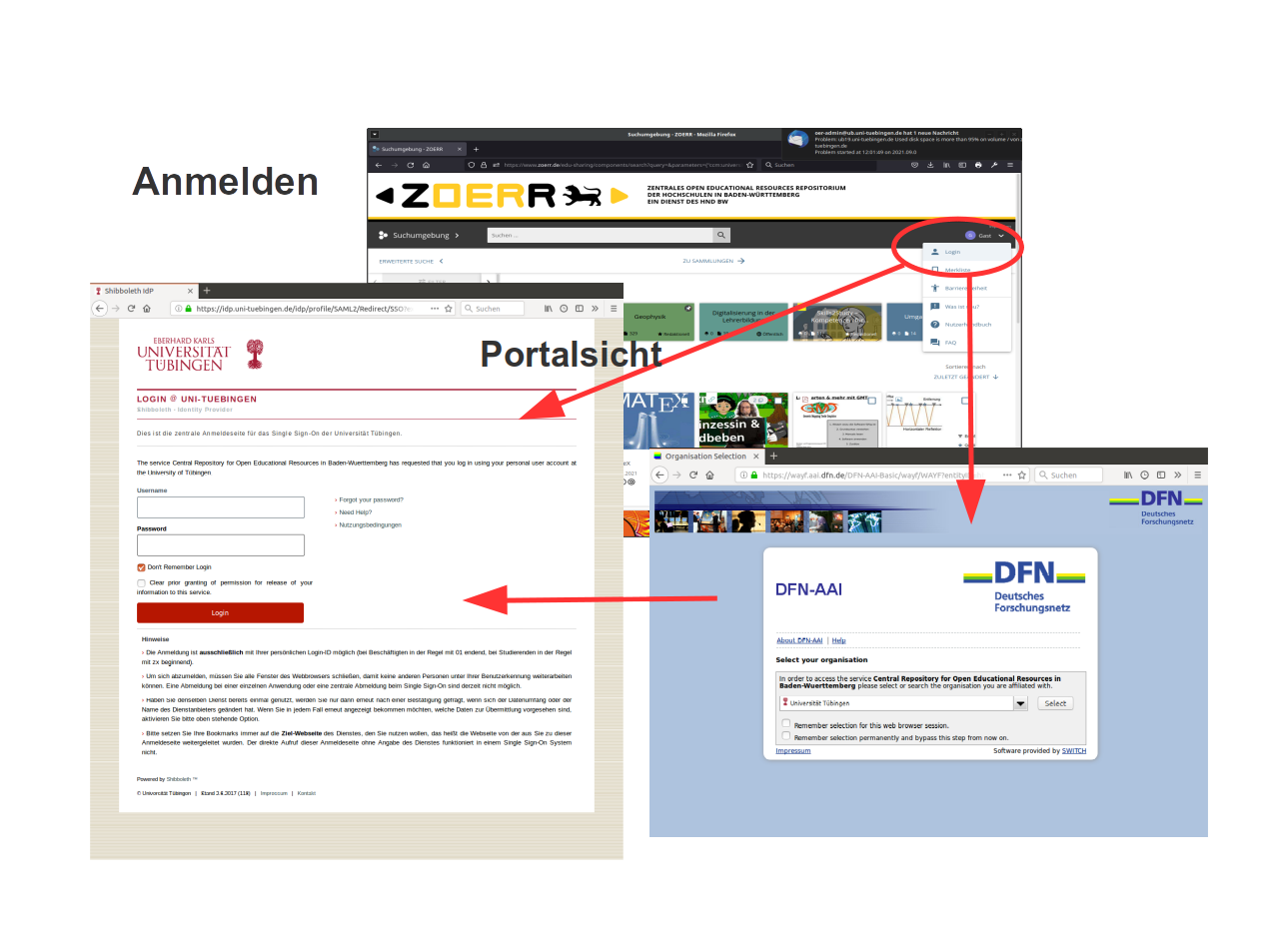
If your institution has not yet connected the ZOERR as a service, you will receive a page with the relevant instructions, which you should follow by sending the prepared message to the person in charge. Unfortunately, it will then take about two weeks before you can also register.
Workspace
1. Add new material
On the top left you can choose the environment. Click there ("Search") and select the Workspace. There you have your private area under "My content". You can create folder structures as you wish and upload materials or refer to OER elsewhere via web link ("New" button).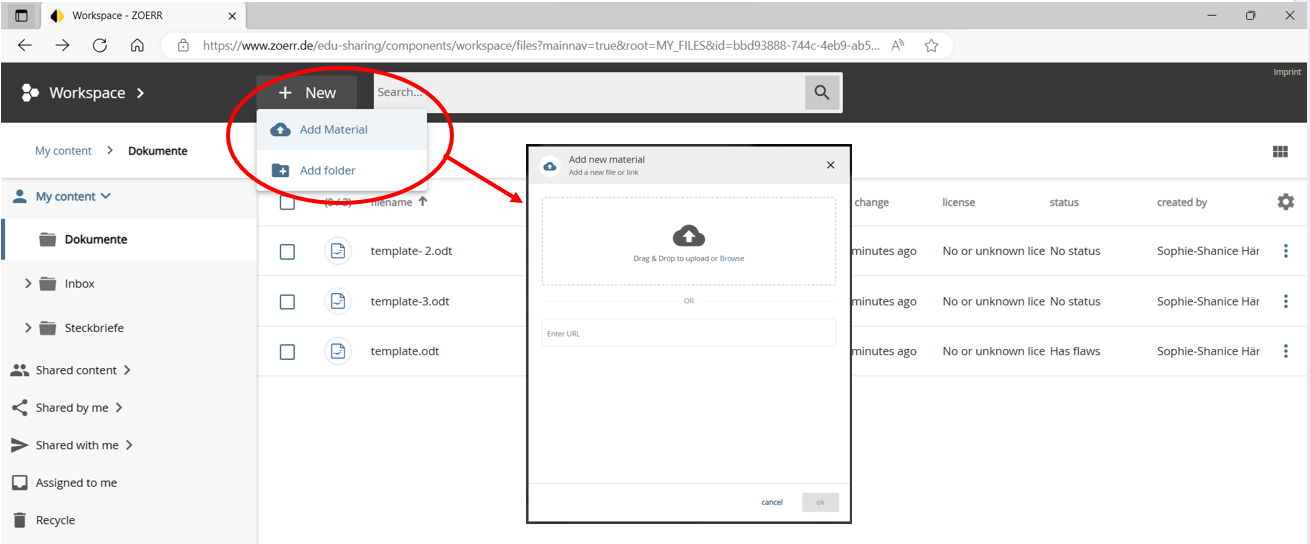
2. Specify metadata
After the material has been imported, please fill out the dialog that appears with the metadata. You should state the title, description, originator or author. Please also decide on a license. In addition, all other information helps to ensure that your OER can also be found by interested users, in particular the keywords are helpful here. For the origin, please select the institution to which you belong, even if, for example, you only link to materials that come from a completely different source, such as an encyclopedia. The entry is intended to make it easy to find OER posted by a specific university.3. Add further data
If you want to publish several materials that belong together, e.g. the worksheet and its solution, you can add further files or web links under "Add further materials". We recommend our authors to ideally provide several file formats of a material (e.g. for a text document not only the PDF, but also the .docx file and an open file format such as .odt.The materials added in this way form a series together with the main object and initially have the same metadata. However, the title, licence and author of the series elements can be adapted individually if required. Further information on this can be found in our FAQ under question 4: How can I bundle multiple files or links into one OER?
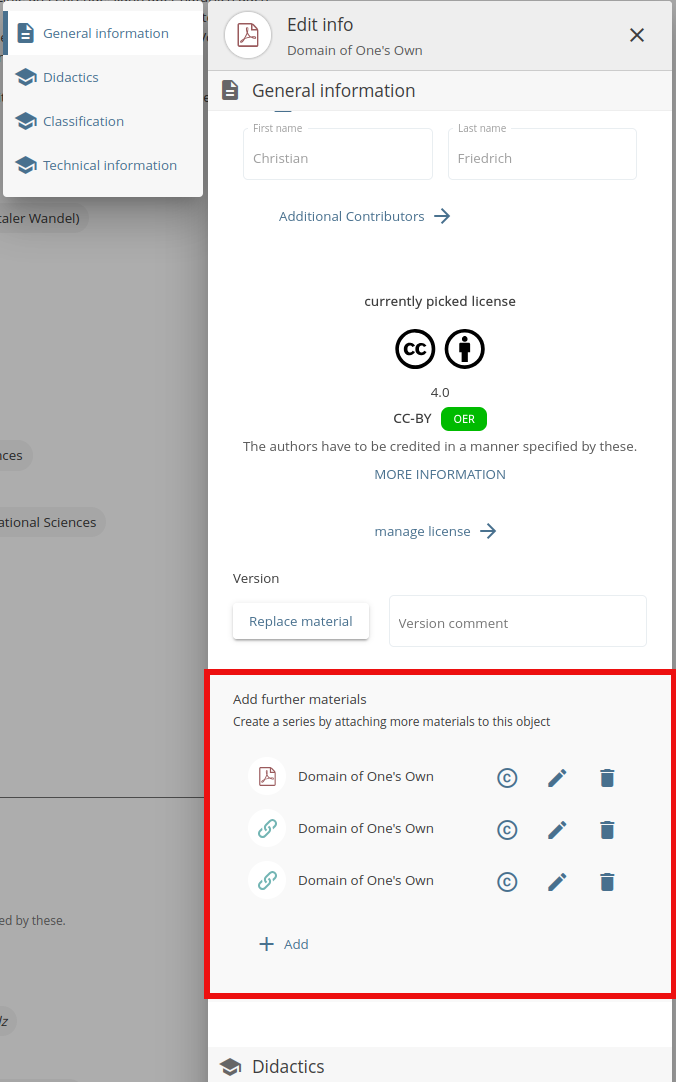
For later editing of the metadata, you can call up the dialog at any time via the 3-point menu on the right under "Edit info", the license dialog under "Assign a license".
4. Relations and collections
Do you want to publish several OERs that belong together or build on each other? Then you can add this under the 3-dot menu under "Manage relations" als ‘is based on’, ‘is part of’ and ‘references’.Once the OERs have been published, they can also be bundled into a collection. In this case, please contact the ZOERR editorial team. Further information on this can also be found in FAQ question 9: I would like to organise my OER in a collection.
OER limited sharing with colleagues and other individual authors
- Individuals or groups can be invited to collaborate on any material from your private area via the "Invite" menu item.
They must have registered with ZOERR at least once, then they will be found and selectable when you type the first letters of their name.
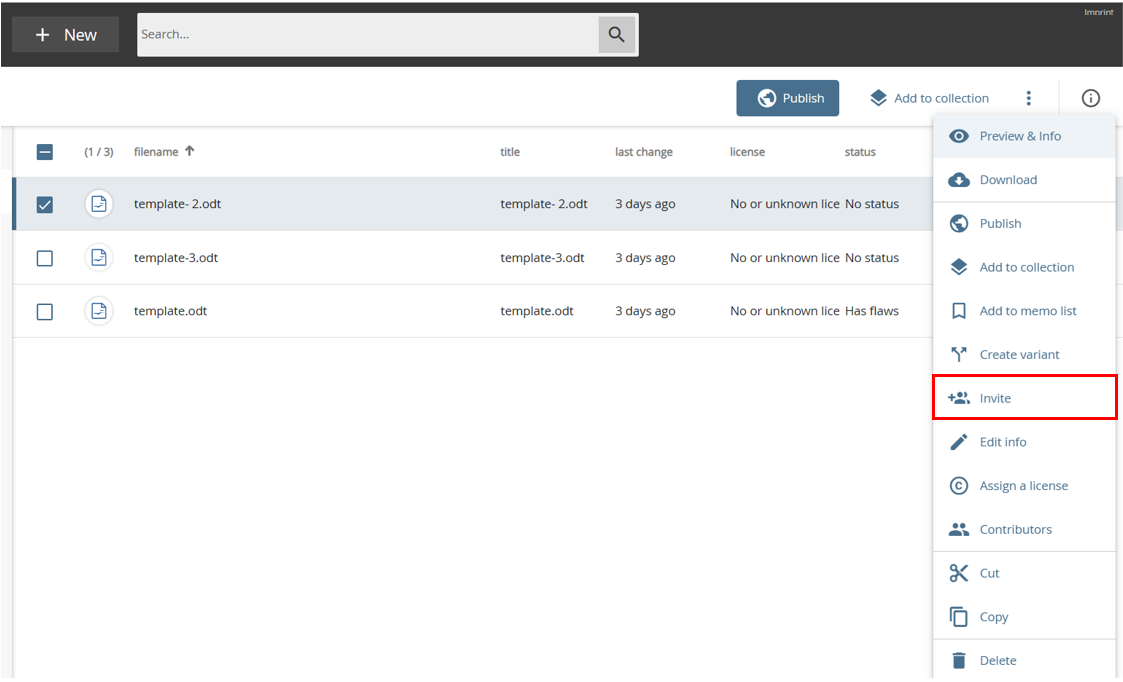
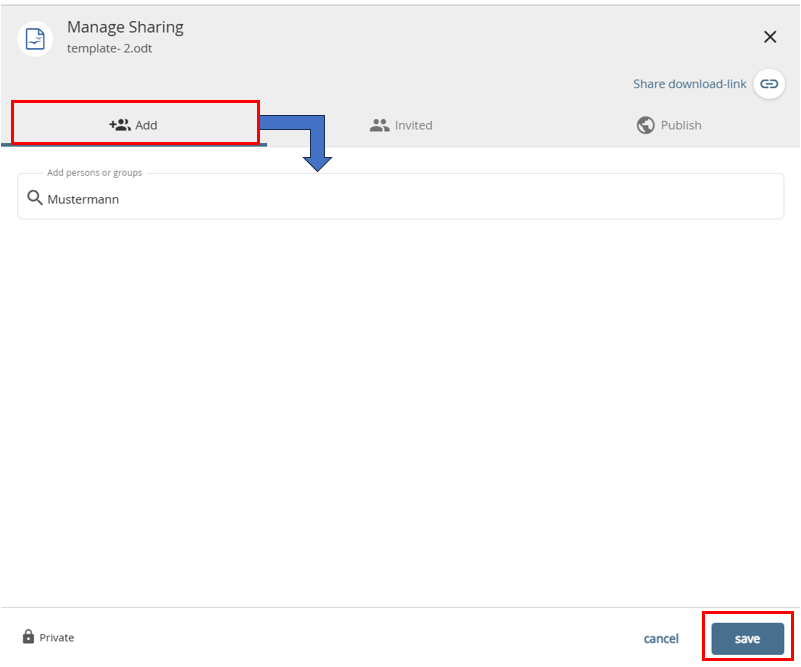
Hover over image to zoom in
-
For each invited person, you have the choice to share the material with them as "Viewer",
"Collaborator" or "Coordinator" (to the right of the selected names). The meaning of the different roles is explained there.
The system will send an email to the invitee with a link to the material you have shared.
You can add a personal message in the text field. Sending of the mail can be prevented by deselecting the tick.
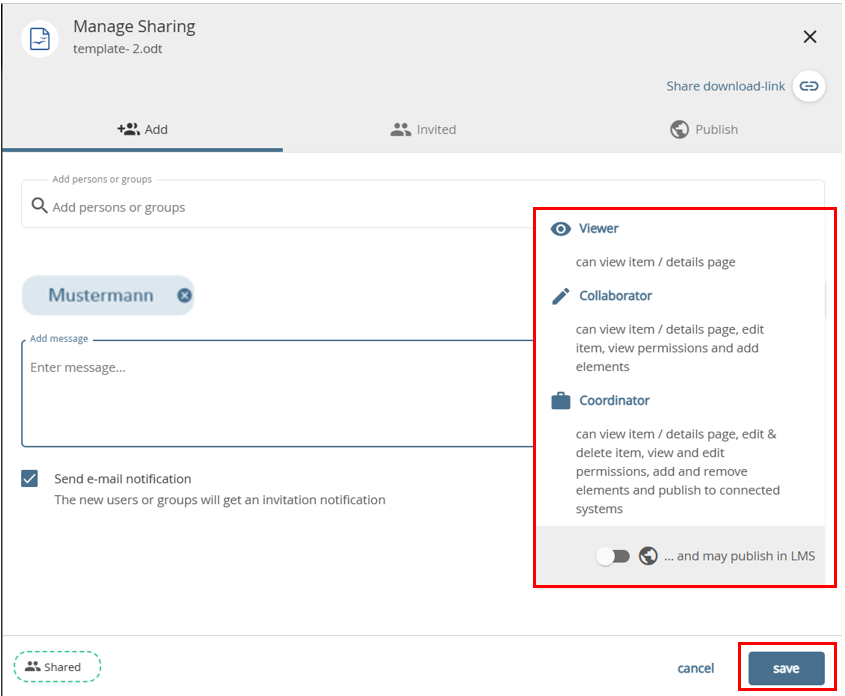
Hover over image to zoom in
-
As a further option, there is a folder "‹Your institution› - Mitglieder" under "Shared Content".
If you are an employee of the university, you will also find a subfolder
"Mitarbeiter", in which you can upload and edit materials
as well as create new folders. Your colleagues can also see and edit these
also see and edit them. In the other subfolder "Öffentlich"
you can transfer materials if all members of your university should be able to
view or download the material, including students.
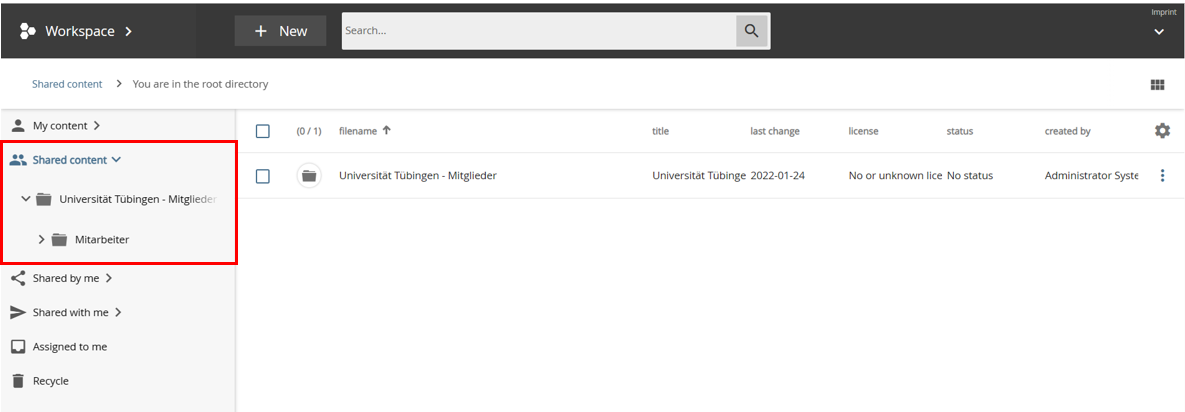
Hover over image to zoom in
Further subfolders, e.g. with special rights for subgroups, can be created by arrangement with the editors, to whom you are welcome to submit appropriate suggestions.
Publish – Share OER worldwide
-
To initiate the publication of your OER, as the author, please select "Publish" from the menu.
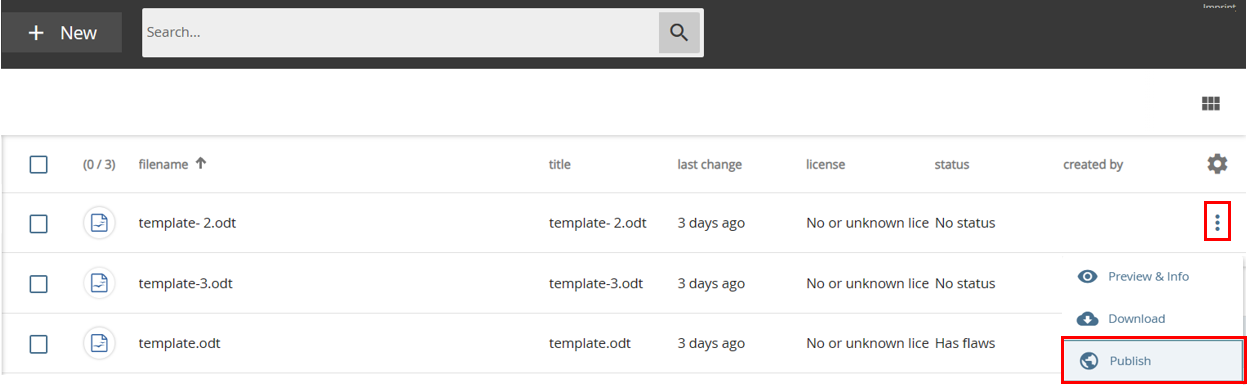
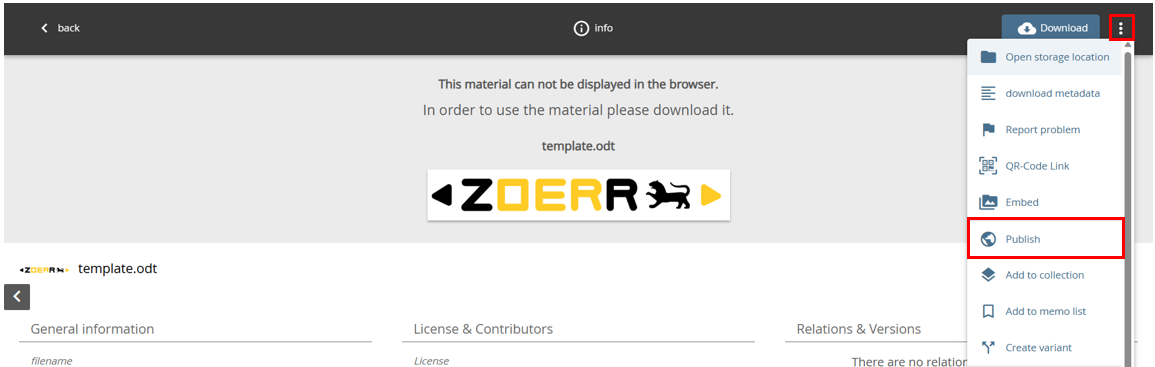
Hover over image to zoom in
You can also mark several objects from a folder with ticks and submit them for publication at the same time with the "Publish" button in the bar at the top.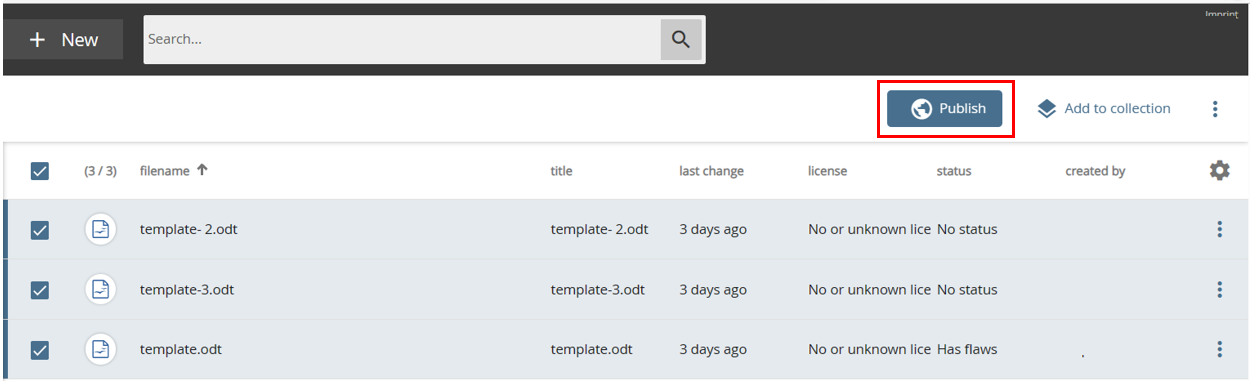
Hover over image to zoom in
-
When submitting for publication for the first time, the essential settings are already preset.
Add a comment and confirm with "Save". Finally, you agree to give the access privileges to the editors.
If it is a matter of re-publishing or re-delegating to the editors after editing, please also call up "Publish" (but only for a single object). Now please enter the group "editors" in the field "user/editorial group" (simply type the first few letters to find the "editors"). Then select the status "To check" at the top right and write a short comment.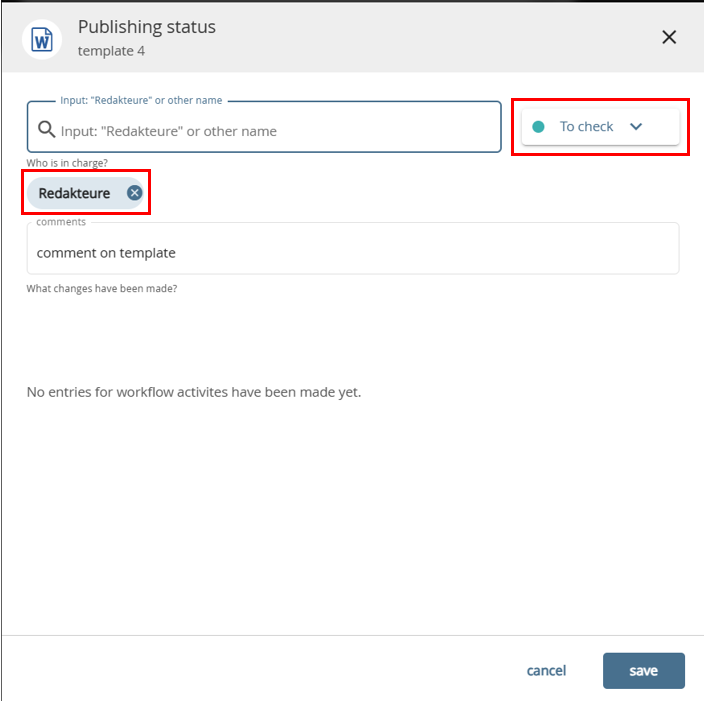
Hover over image to zoom in
-
Please follow the further processing status of your OER via the "Status" field, see also
the question on how to track the processing status in the FAQ.

Hover over image to zoom in
The editors clarify more complicated questions in personal contact with the authors. The editors check your OER technically, formally and whether the metadata has been specified sufficiently. If everything is in order, a copy will be published and made generally available.